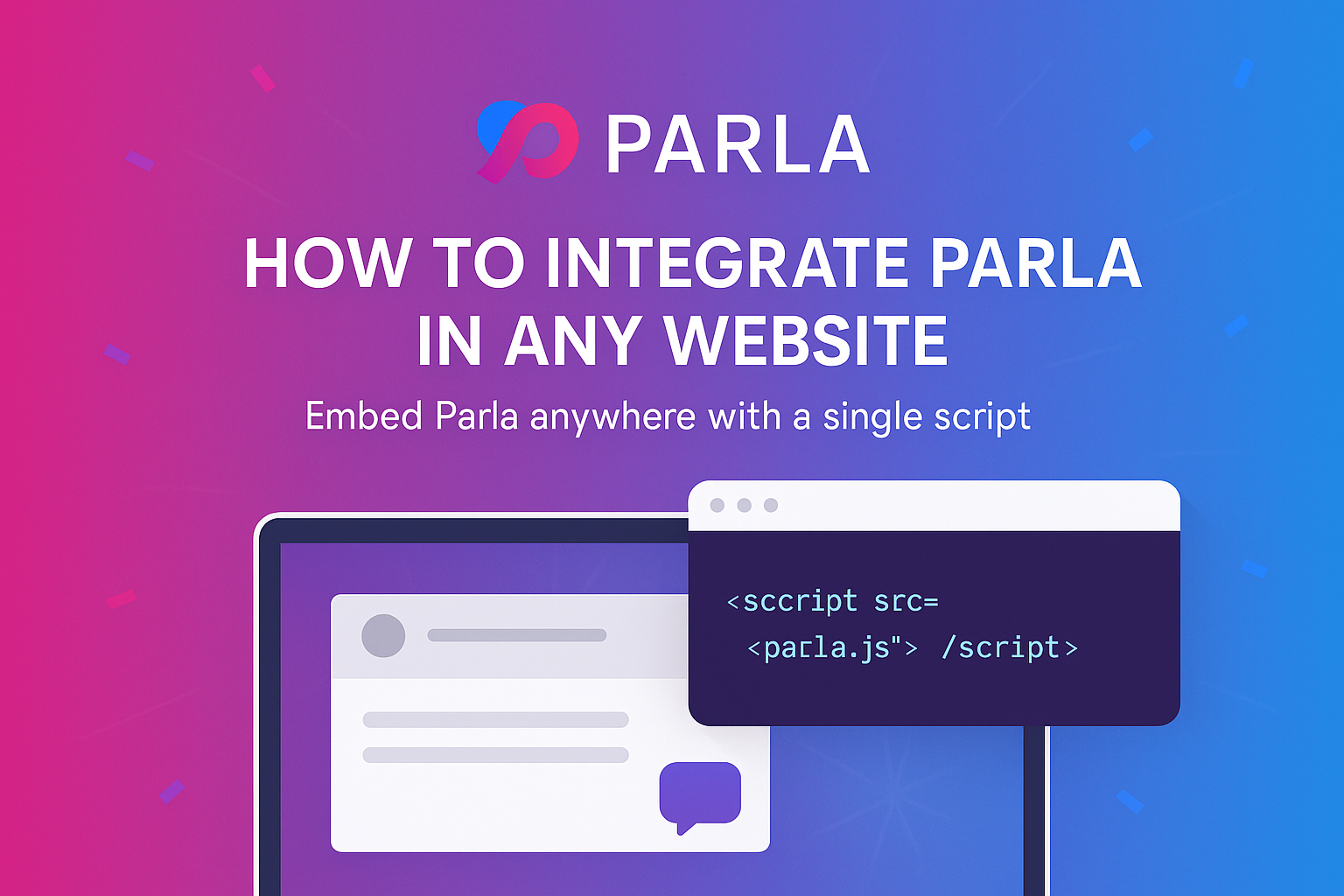How to Add Parla Connect to Any Website
Step 1: Get Your Embed Script
Log in to your Parla Dashboard.
Under CTAs, click the button you want to embed and copy the code snippet that looks like this:
<script src="https://cta.apps.parla.tech/script.js"
data-locator="parla-on-demand"
data-token="your-account-token"
data-id="your-button-id">
</script>
<div id="parlaretail-cta"></div>
Step 2: Add the Script to Your Website
Please add the <script> tag within the section of your website.
For Single Page Applications (SPAs), include the data-spa attribute in the <script> tag as shown below:
<script src="https://cta.apps.parla.tech/script.js"
data-locator="parla-on-demand"
data-token="your-account-token"
data-id="your-button-id"
data-spa="true">
</script>
<div id="parlaretail-cta"></div>
For non-SPA sites, the data-spa attribute should not be included.
Additionally, place the <div> element inside the section.
Step 3: Choose Placement
If possible, add these elements to a standalone page.
However, if your site uses a shared component (like a header or footer), you can include them there to ensure Parla Connect loads on all relevant pages.
Step 4: Test and Go Live
Open your website and confirm the Parla Connect popup appears.
Click it to start a chat, video call, or booking session, everything should function exactly like it does on Shopify.
Pro Tip
You can create different buttons for each page or brand, track performance in your Parla Dashboard, and A/B test engagement options to optimize conversions.
Wrap-Up
With Parla Connect, any website can offer live engagement — no plugins, no coding, no waiting.
It’s the fastest way to bring human connection back to online shopping.